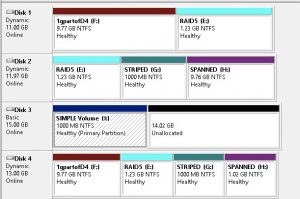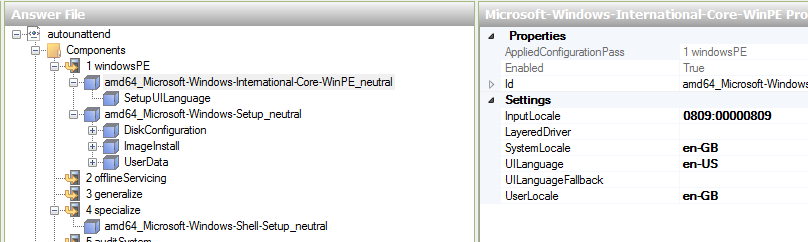I needed a quick set-up for some lab virtual machines so I used a laptop I had and played with oVirt 3.6 over the past few days and things look promising. In then end after experimenting with Vmware ESX on the laptop I settled with VirtualBox running in Centos7.
This is my walkthrough as I was installing oVirt 3.6, running everything on a single 1tb hard disk. They are my working notes using mainly https://glennsnead.wordpress.com/2016/02/28/ovirt-3-6-installation/
First install Centos7 minimal install, ensure that the network interface is on (off by default), you will need at least 10Gb in /var/tmp.
(optional) update to the latest available version:
# yum -y update
check the hostname:
hostnamectl status
hostnamectl set-hostname [new host name]
edit /etc/hosts file and add the entries for the host and engine:
# vi /etc/hosts
# systemctl restart systemd-hostnamed
disable NetworkManager:
# service NetworkManager stop
# chkconfig NetworkManager off
# service network start
# chkconfig network on
add correct gpg key for glusterfs:
# yum install -y wget
# wget http://download.gluster.org/pub/gluster/glusterfs/LATEST/CentOS/rsa.pub
# rpm –import ./rsa.pub
# rm -f ./rsa.pub
install required apps (this will take a while):
# yum localinstall -y http://resources.ovirt.org/pub/yum-repo/ovirt-release36.rpm
# yum install -y ovirt-hosted-engine-setup screen glusterfs-server nfs-utils vdsm-gluster system-storage-manager mailx
# yum install -y ovirt-engine-appliance
create a partition for the glusterfs storage
# fdisk /dev/sda
………
# partprobe
list all partitions:
# lsblk
set-up gluster:
# pvcreate /dev/sda6
# ssm add -p vg_gluster /dev/sda6
# ssm create -p vg_gluster –fstype xfs -n lv_gluster
Add line to /etc/fstab: /dev/mapper/vg_gluster-lv_gluster /gluster defaults 0 0
# mkidr /gluster
# mount /gluster
# mkdir -p /gluster/{data,engine,iso}/brick
# systemctl start glusterd && systemctl enable glusterd
Create the gluster “bricks”
# gluster volume create engine $HOSTNAME:/gluster/engine/brick
# gluster volume create data $HOSTNAME:/gluster/data/brick
# gluster volume create iso $HOSTNAME:/gluster/iso/brick
# gluster volume set engine group virt
# gluster volume set engine storage.owner-uid 36 && gluster volume set engine storage.owner-gid 36
# gluster volume set data group virt
# gluster volume set data storage.owner-uid 36 && gluster volume set data storage.owner-gid 36
# gluster volume set iso group virt
# gluster volume set iso storage.owner-uid 36 && gluster volume set iso storage.owner-gid 36
Start the Gluster volumes
# gluster volume start engine && gluster volume start data && gluster volume start iso
Check the Gluster volume status and availability
# gluster volume status
# showmount -e $HOSTNAME
deploy ovirt engine:
# hosted-engine –deploy
*** In case the engine deployment fails and you want to run it again, you can simply delete the host:/engine volume and recreate it.
# gluster volume stop engine
# gluster volume delete engine
# rm -rf /gluster/engine
and then recreate it as per above